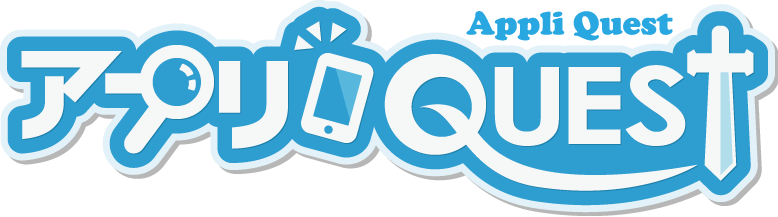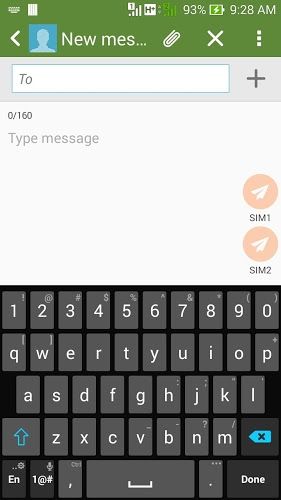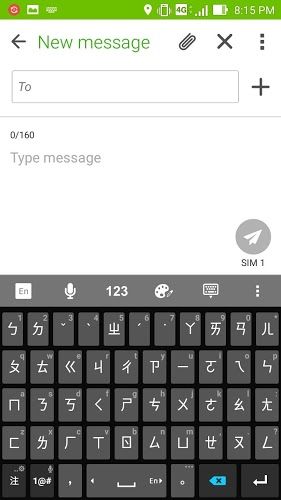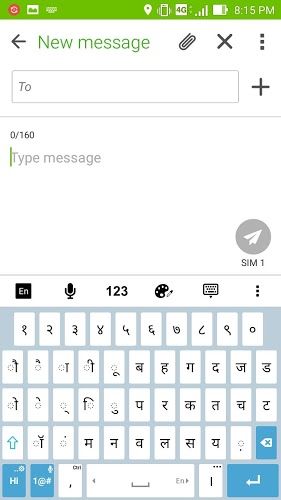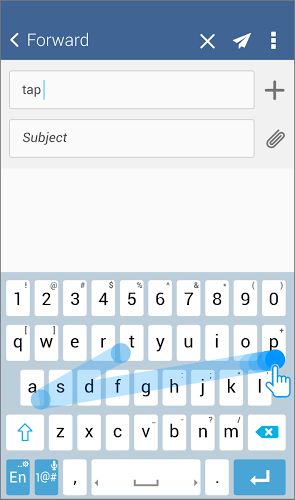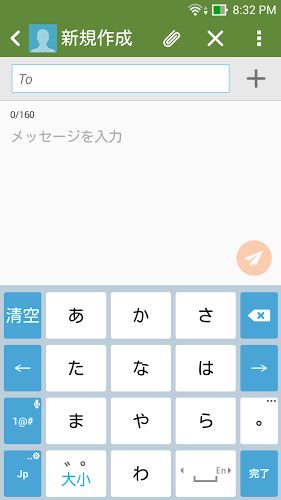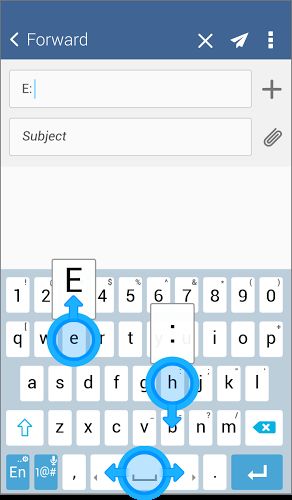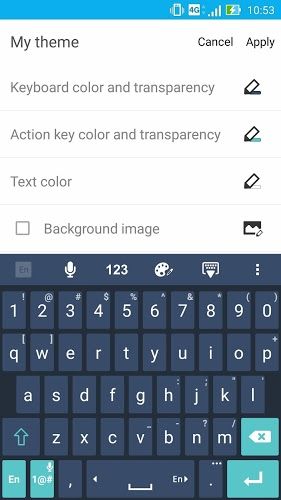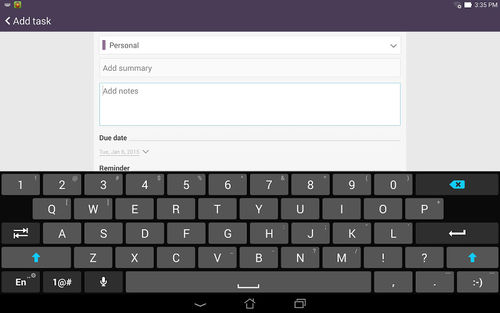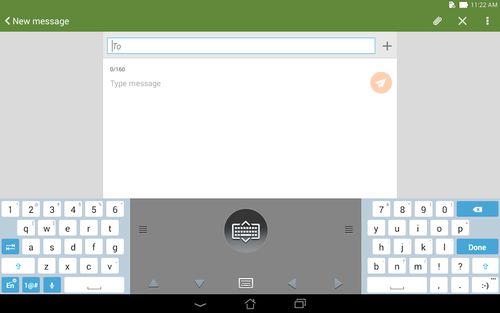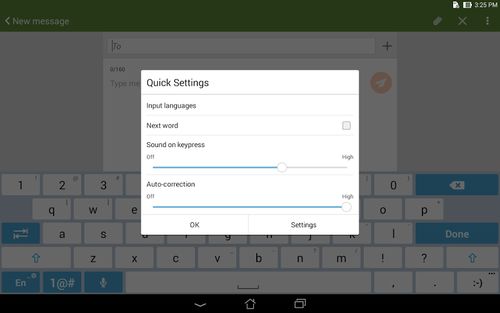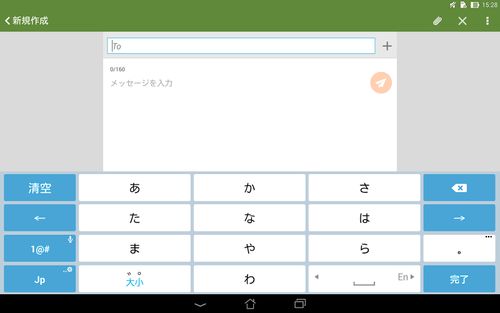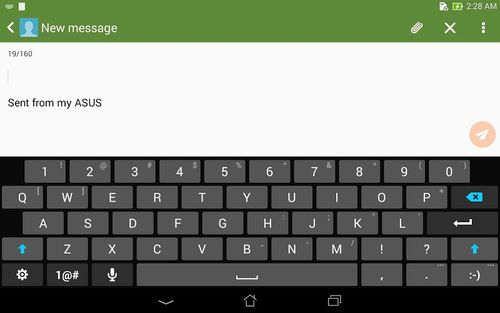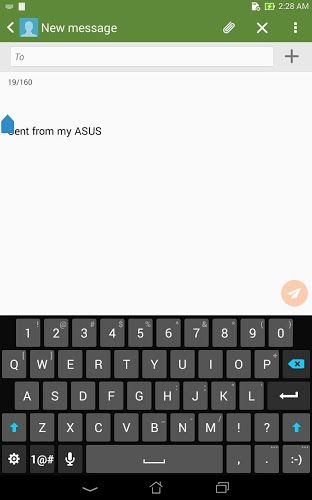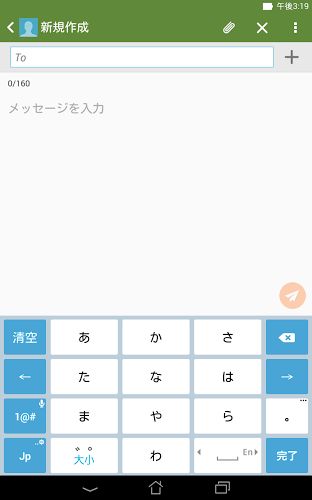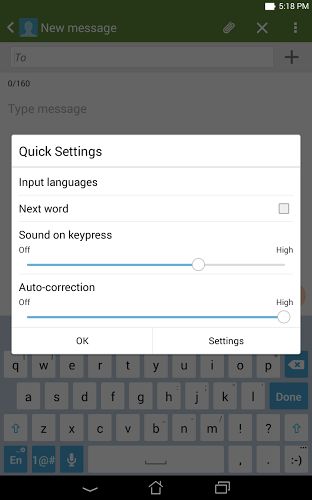Annoyed by touchscreen keyboards?
It’s time to experience ASUS Keyboard — the little typing tool that
gives you big input advantages!
You’re able to type just the way you like, either by tapping with
fingers and thumbs or by swiping smoothly across the keyboard spell
out each word.
Whatever your preference, ASUS Keyboard has loads of useful
tricks to speed up typing. Just flick your finger downwards to type
a special symbol, or choose capital letters by flicking up —
freeing your fingers to make selections on the fly.
ASUS Keyboard also offers accurate next-word prediction and
suggestions, auto-correction and a learning capability. Coupled
with a personal dictionary that’s quickly and easily edited, you’ll
soon wonder how you ever typed without ASUS Keyboard!
[Key Features]
– Easy finger-flicking to speed up input: flick up for uppercase or
down for symbols, or flick left or right on the space key to change
the input method.
– Fast swipe-typing: type words simply by moving your finger over
the keys in one smooth gesture, with no need to tap each
letter.
– Intelligent learning and word suggestions: your frequently-used
words are remembered and your personal dictionary is referenced for
suggestions — just taps to select the right word.
[Tips]
1. Tap typed words to see and select alternative suggestions.
2. Long-press some keys to see more characters or symbols, and then
just swipe to select.
3. Tap the down-pointing arrow alongside the suggestions bar for
instant access to even more suggestions.
4. The quick-setting button at the left-bottom of keyboard allows
you to switch between multiple languages.
5. To use Emoji and Emoticons, please go to Settings -> Language
& input -> ASUS Keyboard settings -> Input languages to
enable them. Then Emoji and Emoticons will be available on the
quick-setting list.
6. To hide word suggestions, please go to Settings -> Language
& input -> ASUS Keyboard settings -> Advanced settings
-> Show word suggestions to choose your preference. This feature
does not apply to Chinese, Japanese, Korean, Vietnamese, Emoji,
Handwriting and 9-key input methods.
7. To switch between VNI and Telex Vietnamese input method, please
go to Settings -> Language & input -> ASUS Keyboard
settings -> Vietnamese input method to choose your
preference.
[Note]
ASUS Keyboard supports only ASUS devices.
[Contact Us]
For more information about ASUS Keyboard, please visit http://www.asus.com/ASUS_ZenUI/
Email: zenui@asus.com
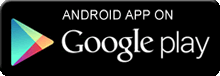
<2015年10月20日現在の情報>
サイズ :
Android 要件 : 4.2 以上
提供元 : ZenUI, ASUS Computer Inc.